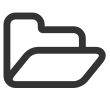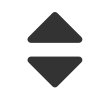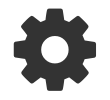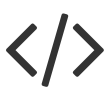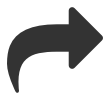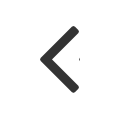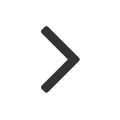Dynamic DNS set-up is easy.
Setting up Dynamic DNS can be done in just a few steps, with no hassle and no wait. Just connect the device to your home router and allow external traffic for your router and modem. This means setting up port forwarding on your router and enabling bridge mode on your modem. Then follow our quick setup instructions below.
1. Sign Up
Save 20% when you buy Dynamic DNS now.
2. Add a new hostname
Once you’ve logged in, navigate to “DynDNS Pro” and click “Add New Hostname” to create a new web address that will be linked to your device (ex: mycomputer@dyndns.org).
3. Test your hostname
Test the hostname you created by typing it into a web browser bar outside your home network. If it loads, then you are connected properly.
4. Install the updater
Lastly, install the Dyn updater client. Some devices may already have the updater client pre-installed; for these, simply navigate to the application’s DynDNS section for set-up.